As I had already put my storyboard together, it was very easy for me to know what clips I wanted in what order however I needed to get each playing at the right speed, time and make sure they were all steady shots without any distracting shuddering of the camera.
To edit the time it played for, I used Clip Trimmer where I simply dragged the yellow outlined box around the specific part of the clip I wanted and, because it helpfully shows you the amount of time it will play for, it was then easy to adjust the lines to get it to play for my exact desired time, down to the most accurate millisecond.

To speed up or slow down the clip I had to select Clip Adjustments and move the curser to the right to speed the clip up or to the left to slow it down. It shows on screen the % of how fast or slow the clip goes and you are able to manually type in the % you'd like the clip to play at.
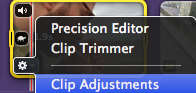
In order to completely steady any shuddery camera shots I was able to use Stabilisation to smooth the clip motion and Rolling Shutter to reduce motion distortion. This feature is very, very useful as some of my video clips were shaky as a result of either the weather when filming outside or when I was filming a shot where I'd, for example, circle my actors, and it was difficult to maintain a steady motion while moving.
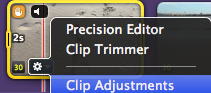

Another aspect of the video clips that needed to be edited was the audio. In order for the real track to play over the top of each clip clearly and the audience not hear any background noises from the raw footage, I had to mute each clip, completely, individually.
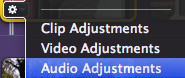
No comments:
Post a Comment